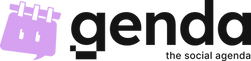
Redefining the Calendar
& Empowering Networks

Calendars are the cornerstone of organization, yet their use has largely been limited to work-related or completely personal activities, seldom extending into our social lives. This limitation stems mainly from the fact that all other calendars are tethered to email systems. The truth is, we don't often email our friends and family. Instead, we text, because it's the most efficient, straightforward, and personal way to get our written messages across.
Genda is changing this dynamic. We're tearing down the barriers of the traditional workplace, ushering in an era where powerful collaboration is accessible to all. By integrating chats right into our calendar and leveraging phone number registration and sync, we're transforming collective planning into a process as fun and effortless as texting - all while saving your inboxes from endless calendar invites and updates!
Features

Effortless Planning at Your Fingertips…
Transform your planning experience with Genda's intuitive interface, letting you create and edit events in a snap. Send invitations, track RSVPs, set reminders and keep everyone informed with real-time updates!

Stay in the Loop with Personalized Feeds…
Never miss an important event or update with Genda's personalized Feed page. Easily keep track of your event invitations and changes, ensuring you and your networks are always up-to-date with your plans.

Tailor Your Genda View for a Personalized Experience...
Breathe life into your schedule with Genda's pastel palette and paint your way to productivity! Watch your events blossom into a colorful display in Month View, or dive into the vibrant details with Schedule View.

End-to-End Encrypted Chats and Chat Tools
Seamlessly coordinate, plan, and share in secure, 1-1, group and dedicated event chats. Enhance your conversations with polls as well as media, file and location sharing, all protected by end-to-end encryption.


Turbocharge your productivity with Genda Turbo!
Try it free for 7 days.
Genda is all about empowering everyone with access to our powerful collaboration features, without any barriers. That's why Genda's basic features will always be available for FREE (and yes, without intrusive ads). However, for those who seek to boost their productivity above and beyond, we present Genda Turbo.
Turbo unlocks advanced upgrades designed to accelerate not just your productivity, but that of your entire team’s.
Kickstart your Turbo journey with a 7-day free trial. Once your subscription starts, you have the flexibility to cancel at any time. Ready to kick it into overdrive with Genda Turbo?



